HexWeb XT Preferences
HexWebXT has many advanced HTML features.
Here is an overview of the user-definable preferences:
![[InlineGrafix-1.gif]](/file/21438/Image.iso/Shareware & Demos/Web-Publishing/ Hexmac/HexWeb XT 2.1/User Manual. HTML/grafix/head.gif)
HexWeb XT Preferences
HexWebXT has many advanced HTML features.
Here is an overview of the user-definable preferences:
![[preferences.gif]](/file/21438/Image.iso/Shareware & Demos/Web-Publishing/ Hexmac/HexWeb XT 2.1/User Manual. HTML/pages/preferences/preferences.gif)
In this dialog you can create your individual Categories as appropriate to your publication or project. These Categories appear in the HexWeb Export palette as a pop-up menu. When you are exporting HTML files, folders with these category names are automatically created to expedite the creation of a Web server's file structure.
![[categories.gif]](/file/21438/Image.iso/Shareware & Demos/Web-Publishing/ Hexmac/HexWeb XT 2.1/User Manual. HTML/pages/preferences/categories.gif)
Selecting the Text only radio button means that only the contents of selected QuarkXPress text boxes will be exported to HTML files.
Selecting the Text and pictures radio button means that the contents of both text and picture boxes will be exported as HTML files.
Selecting the Text/pictures/goodies radio button means that advanced typographical features like left indents and drop caps can be used.
![[InlineGrafix-3.gif]](/file/21438/Image.iso/Shareware & Demos/Web-Publishing/ Hexmac/HexWeb XT 2.1/User Manual. HTML/pages/preferences/InlineGrafix-3.gif)
Here you can also choose the default graphic export format: GIF, Interlaced GIF, JPEG, or the new powerful Progressive JPEG, which is the best format for colour images! The Progressive JPEG quality can also be set here by entering a value between 5 and 95, higher is better. The suffix for the progressive JPEG files can also be defined here. The selected default image format is valid for images on all the pages, the image formats for individual images can be set in the Image Scaling Dialog in the HexWeb Tools palette.
By selecting the HTML Editor you can define the file type, which will be given to the HTML files. Default is SimpleText.
![[InlineGrafix-4.gif]](/file/21438/Image.iso/Shareware & Demos/Web-Publishing/ Hexmac/HexWeb XT 2.1/User Manual. HTML/pages/preferences/InlineGrafix-4.gif)
NOTE: Not all browsers support progressive JPEG format yet so use it carefully. At the moment, Netscape 2.0 and Spyglass Mosaic can view Progressive JPEGs. Also, current image editors do not yet support Progressive JPEG, although, there are some third party filters for Photoshop available.

HexWeb XT controls all the font sizes and HTML style mapping automatically. For example, if a font name used in a QuarkXPress text attribute is Futura Bold, the output will be automatically specified as Bold in the HTML code generated by HexWeb XT. This Preference allows the user to define the minimum sizes of the fonts to be translated to their desired HTML headline equivalents.
![[InlineGrafix-5.gif]](/file/21438/Image.iso/Shareware & Demos/Web-Publishing/ Hexmac/HexWeb XT 2.1/User Manual. HTML/pages/preferences/InlineGrafix-5.gif)
This Preference allows users to define static elements for all pages such as company logos, background colors, background GIFs, home buttons, author links, etc.
All the elements defined in HTML code here are automatically inserted into your HTML pages during export. As long as HTML files are saved somewhere within the root folder, HexWeb XT always finds the static elements!
![[InlineGrafix-6.gif]](/file/21438/Image.iso/Shareware & Demos/Web-Publishing/ Hexmac/HexWeb XT 2.1/User Manual. HTML/pages/preferences/headerfooter.gif)
This Preference allows the user to define the HTML separators between QuarkXPress text and picture boxes.
![[InlineGrafix-7.gif]](/file/21438/Image.iso/Shareware & Demos/Web-Publishing/ Hexmac/HexWeb XT 2.1/User Manual. HTML/pages/preferences/InlineGrafix-7.gif)

HexWeb XT also gives you a set of VARIABLES to ease the handling of PATHS of Static elements, TITLES and DATE STAMPS in your Headers and Footers, automatically calculated by HexWeb XT.
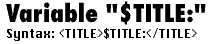
When you use this variable in the Header, either in the Header preference or in the external header files, HexWeb XT will replace the variable with the Headline you have created in the export dialog. If you have not given a headline for the TOC, the file name will be added instead.

This variable is used in Headers and Footers to calculate the PATH depth from the exported file to static elements like homebuttons and header images. When you have exported your file, the variable will be replaced with the right relational path.
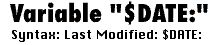
The DATE variable is used to set the creation date of the document in the header or footer automatically, either visible or invisible as a comment. Just type the right syntax in the header or footer, and HexWeb XT takes care of the rest!.
In The Variables Preference you can set the Date Variable as you wish it to appear. For a daily newspaper, you might want to set the date of tomorrow, because you are working on the issue of tomorrow.
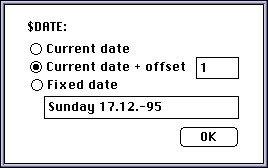
This is the pathname to the Left Indent-GIF. It is already predefined, and will always be found.
![[InlineGrafix-8.gif]](/file/21438/Image.iso/Shareware & Demos/Web-Publishing/ Hexmac/HexWeb XT 2.1/User Manual. HTML/pages/preferences/InlineGrafix-8.gif)
In this dialog you can define the look of the Image & Caption combination table. In this version of HexWeb XT it is possible to handle an image and the text underneath it as one object. A table with two parts can be generated using the Image & Caption feature.
The "Start HTML code" field contains the table tags, which come before the image is inserted by HexWeb. After the image, HexWeb will insert the text, and the "End HTML code" will be added to the end. Please note the new variable &ALIGN:, which allows you to use the alignment buttons instead of every time editing the preference.
The HSPACE and VSPACE values are for the image. With these values you can define the distance between the table border and the image and the distance between image & caption text.
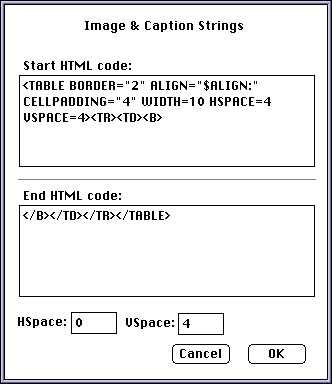
 This is a WWW Service from HexMac International
This is a WWW Service from HexMac International